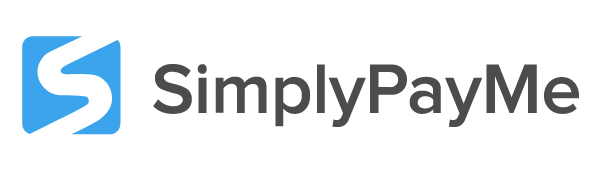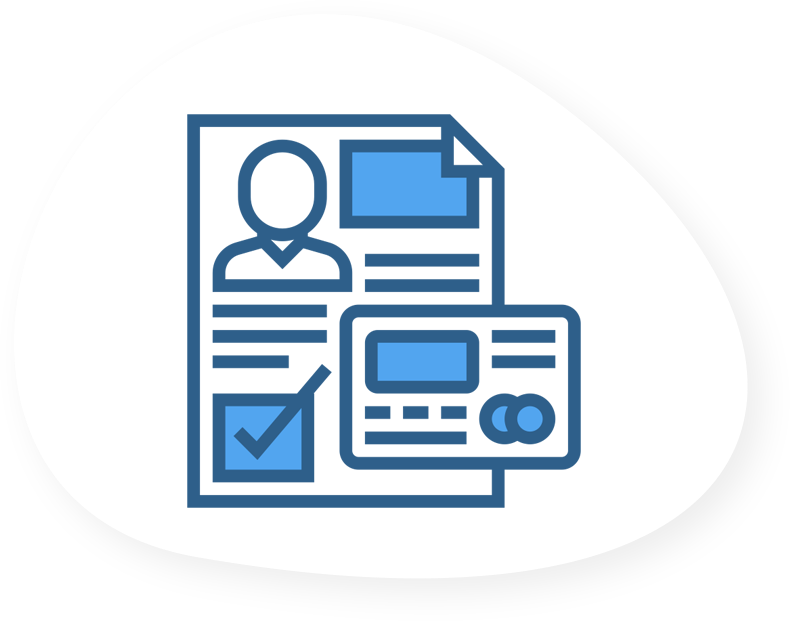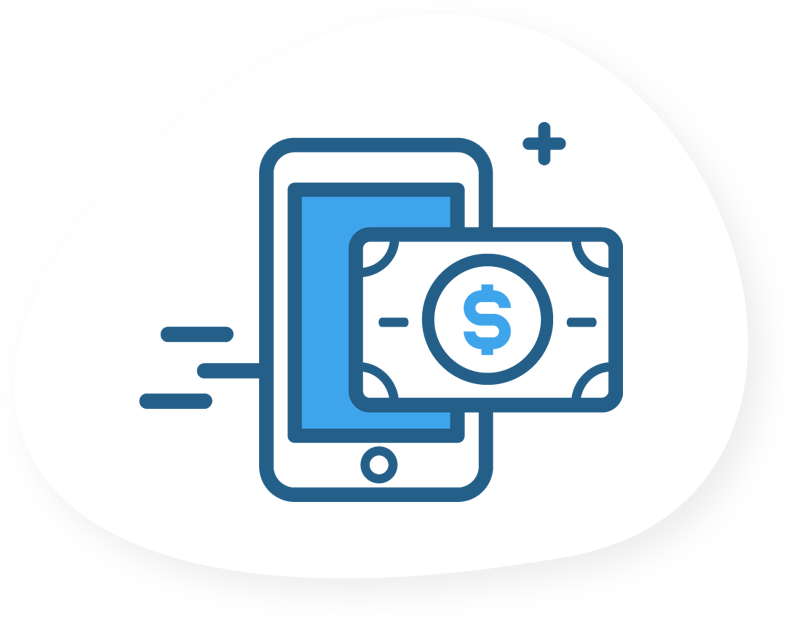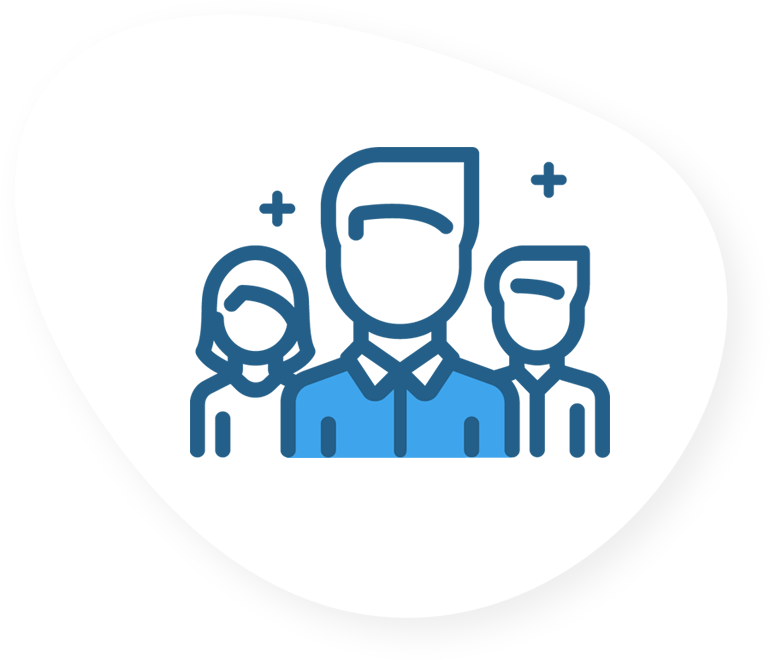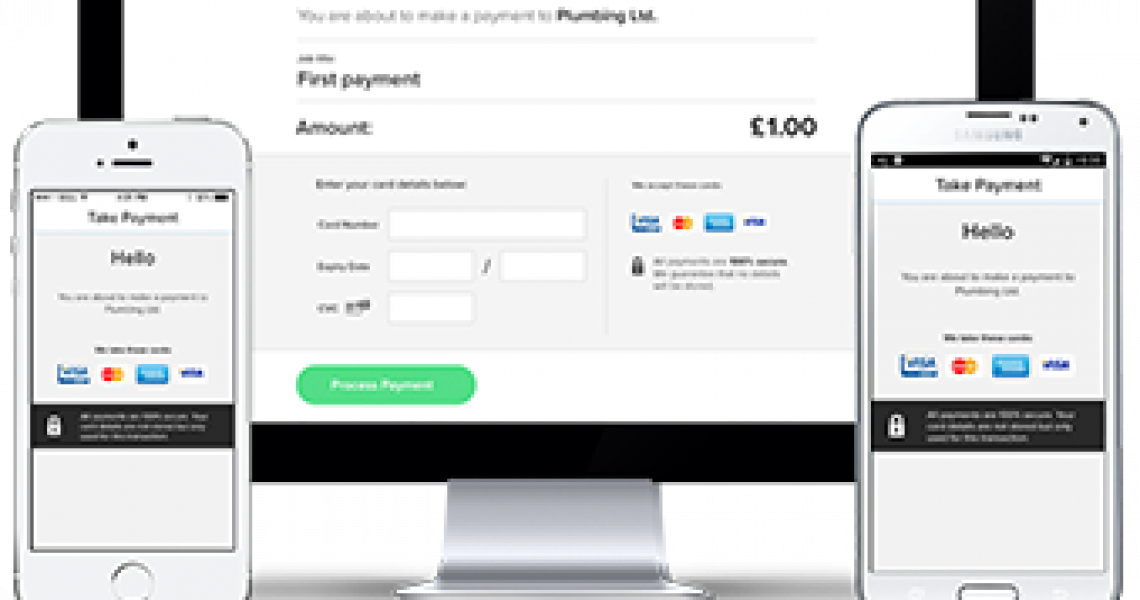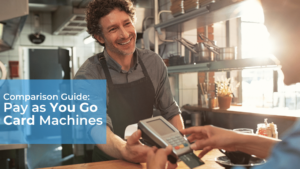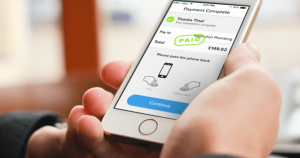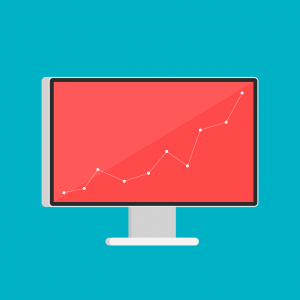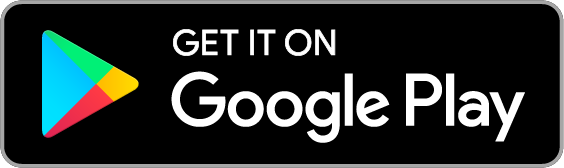If you have recently signed up to SimplyPayMe App, or did in the past this post contains everything you need to know to get started. It’s divided into sections and topics, so feel free to skip ahead by clicking the topic you want to read about below if you don’t want to start from the top.
1) How to get set up to take your first card payment
- Taking a test card payment
- Important emails and notifications
- What to do when your trial ends
- Security and Compliance
2) SimplyPayMe’s main features and how to use them
- The ways of taking payments
- Customer management for your business
- Job scheduling and Team management
How to get set up to take your first payment
Signing up to SimplyPayMe App
First things first, in order to actually make a payment with SimplyPayMe App you’ll need to create an account with us. There’s nothing to worry about, your trial is completely free and requires no billing details. If you have not yet downloaded the mobile application, you can just follow one of the app store links below to get started:
https://play.google.com/store/apps/details?id=com.smarttradeapp&hl=en_GB&gl=US
https://apps.apple.com/gb/app/simplypayme-card-payments/id623215327
Next, you can either select the “Free Trial” button on our website, or open the SimplyPayMe application and select “Sign Up.” In both cases you’ll be led to enter your business information, so before you get started, we recommend you keep the following handy to make the process quick and painless:
1) Your UK bank details (account number and sort code)
2) Your business information (whether a limited company or sole trader)
3) Identification (Passport or UK Drivers License)
4) Utility bill for Proof of Address
Once you have these at hand, simply follow the steps to get set up with your account. Once you’ve registered it’ll just be a short while as we process the information you’ve submitted until we let you know you’re ready to start taking payments!
Taking a test payment
Once you get a message saying you’re all set up! Let’s make sure everything works properly and that your account is active. Follow the steps to take a test payment of £1.25. This is to show our systems that your account is active and healthy, and for you to see how quick and easy SimplyPayMe is to use.
The moment your test payment has been processed, you are ready to take your first customer payment. No need to wait around for it to be deposited. Go out there and get paid!
Important emails and notifications
Whenever there is important information about your account, changes or updates to our systems and so on, you will receive an email which will be coming from an address ending in @simplypayme.com, @stripe.com, @checkoutportal.com or @wirecard.com. It’s important you do not mark these as spam, but open them to see what the email is about, as it may be something directly affecting your account.
DO NOT open or interact with emails which do not end in either of these domains without consulting our support team beforehand.
What to do when your trial ends
You’ve spent 30 days playing around with SimplyPayMe App and taking payments from your customers, but you’ve started receiving and seeing messages that your trial is now over, so what do you do?
Well, the answer is simple, you have two options. You can choose to remain on a Payments plan, where you can keep accepting card and Pay by Bank App payments, but will not have access to any other features such as invoicing, customer lists or team management.
Alternatively, you can subscribe to one of our plans which you can see here, and you’ll have access to anything you want, starting from £0 per month.
For any questions about our plans, feel free to email, call or chat with us at any time and we’ll guide you through it and find the plan most suitable to your business.
Security and compliance
SimplyPayMe App is PCI level 1 compliant, which is the highest grade of security compliance you can achieve in the card payments industry. You are never taking a picture of anyone’s card and we never store any sensitive information from you, or your customers.
To read more in depth about our security and why you have nothing to worry about, follow this link.
SimplyPayMe App’s Main Features and How to Use Them
The Different ways of taking payments
The keyword of SimplyPayMe’s philosophy is flexibility. We want to make sure we cover all your bases, so you can take all your payments from one place. As of today we have given you three ways of taking payments:
Face to Face
Take payments from your customer in person, on site or when they’re with you in your office/store. Simply scan their card and our app will capture the details you need to take the payment.
Our new technology Pay by Bank App also allows you to accept direct bank to bank payments from certain customers with eligible banking application. This is only 0.45%.
Over the Phone
If you’re not with your customer, you can simply get them on the phone and process the payment as they read you their card details. You have manual entry in the application, or a virtual terminal in your online dashboard to process the payment. Click the link below for in-depth information on where to find, and how to use these.
Paylinks
Simply send a secure, online invoice to your customer by email, where they can enter their own card details on a secure webpage. This way they never have to give away any card details and get the same feeling they would when checking out of an online store.
For much more information about these methods of taking payments, as well as pro tips on hacks to get even more out of SimplyPayMe App,
Cash and check
Because you also have complete customer management with SimplyPayMe to manage your business, we let you record cash payments (which can also be used to record bank transfers), so you can keep track of all payments, at all times.
Customer management for your business
When you sign up to SimplyPayMe App, we’re not just looking to give you the best payment solution, we’re looking to give you peace of mind. This means we’ve also created customer management feature set so you can keep all your necessary information in one place.
Customer Records
Some come once, some come back… Either way you’ll be able to record any customer information you want, address, contact details, even your customer specific notes if they’re unusually tough to deal with, or the best customer you’ve ever had! You’ll be able to see any jobs they’ve ordered in the past and all payments they’ve made. Everything you’ll ever need.
Job Records
As with your customers, you’d also want to keep details on each individual job or sale to make sure you have everything you need to perform it, record it and even reorder it. Everything you need for every single job you’ve ever done, or product you’ve ever sold, right there in your SimplyPayMe account, either in the dashboard or on your mobile application.
Job Scheduling and Team Management
These features are available on the Teams plan, and allow you to manage your entire team of up to 50 people through your application. Here are just some things this allows you to do:
Have your team take payments
With this plan, you can add members of your team and set their access level. They will then have their own logins to the app, so they can download it to their phones and start taking payments on your business’ behalf. This allows you to get all your people taking payments to always make sure you’re getting paid on time.
Job Scheduling
In your app you have a complete job scheduling system, featuring an easy to use online drag and drop calendar. This feature allows you to quickly schedule jobs for your team, and even set at what time they’ll get notified of the job. This is an extra layer of security to you as the owner, to make sure they don’t decide to run off with jobs and customers for their own winnings.
Sales overview
You’ll have a complete overview in your online dashboard of every payment anyone’s taken or job done, who is most successful and who has performed badly. Only you will only be able to see the payments they’ve taken themselves. You’ll always be in complete control of everything that goes on.
Tips for advanced SimplyPayMe App users
When to use the mobile card reader vs online dashboard
If you’re reading this, you’re already a pro, so I just want to throw some tips at you for potentially getting even more out of your SimplyPayMe account.
As we know you can use SimplyPayMe App either on mobile, or through your browser on your PC, Mac or laptop. However, what you may not know is that you can use them almost interchangeably. Let me give you an example; did you know you can take payments over the phone, through your app?
Taking a payment over the phone through the app
You may be sitting at a cafe and a customer you’ve tried reaching for a long time calls you, finally ready to pay. You don’t want to risk waiting until you’re back at the office, so you simply decide to take his payment over the phone via the app. Once the call comes through, click the home button on your phone, which should take you to the phones’ main menu, while still on the call. From here you can open your SimplyPayMe App, letting your customer know you are just pulling up the correct job to take the payment for. Once you’ve accessed the job, click the “Take Card Payment” button and go through the steps until you’ve reached the card scanner. In the upper right corner, there is a small icon that looks like a little keyboard. This will allow you to enter card details manually. While you’ve got your customer on the phone he can now start giving you his details, while you enter them into the application. Once finished, just process the payment and you’re all set!
Note: if you are in a public space, do not have your customer on speaker while providing these sensitive details as others might get a hold of them. Either use headphones or do it bit by bit, putting your phone to your ear and then entering details.
Taking payment on a mobile which doesn’t have the app
So many things could have happened. Your mobile is getting a repair, you have forgotten it in your office, or you may have asked someone you trust to take a payment on your behalf. If you do not wish to spend data on downloading the app on 3g, or worse,, you can open your browser and do it from there. SimplyPayMe App is fully responsive to mobile browsers, so you can actually log in to your online dashboard on your mobile and take the payment using the virtual terminal which you’d normally use to take payments over the phone.
How to process refunds
Sometimes things don’t go as planned, or customers simply decide a product wasn’t for them and you’ll need to process a refund. Simply get in touch with our support team and we’ll make sure your refund is processed asap.