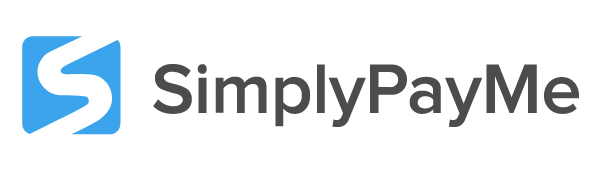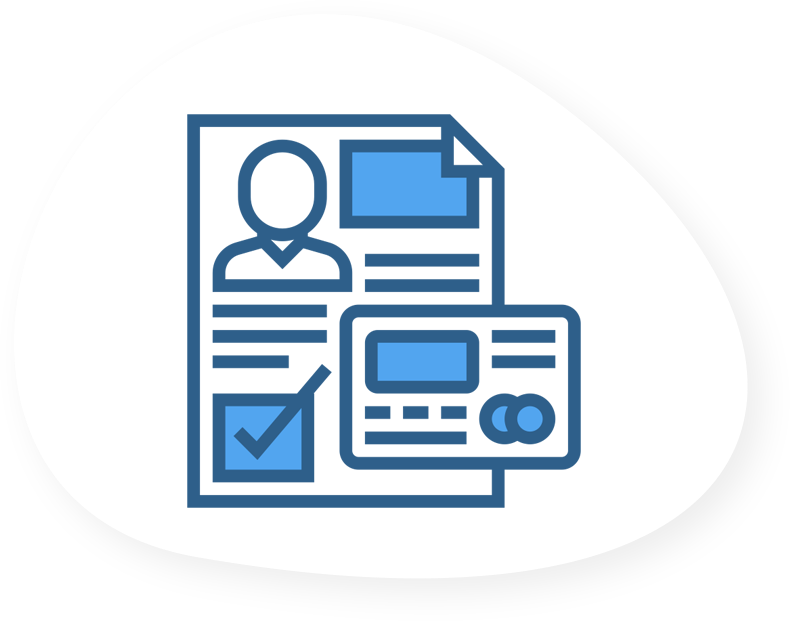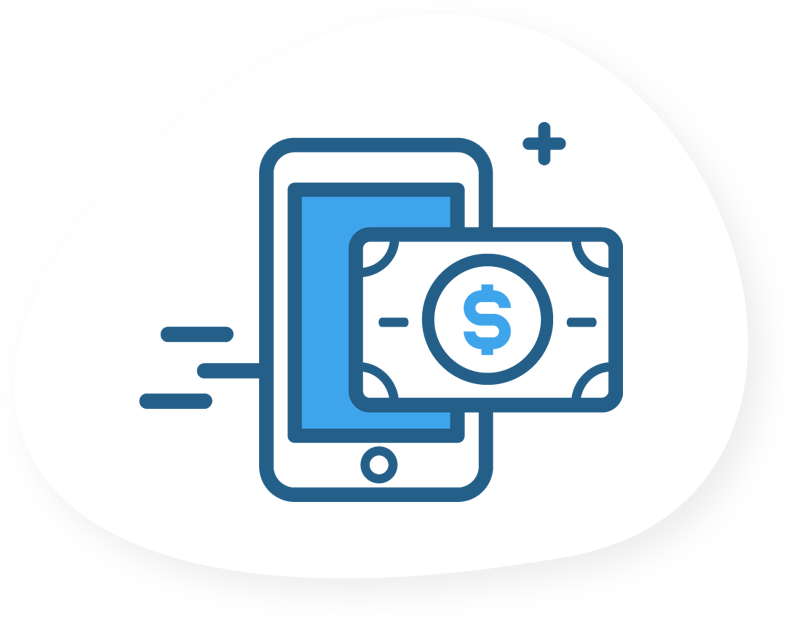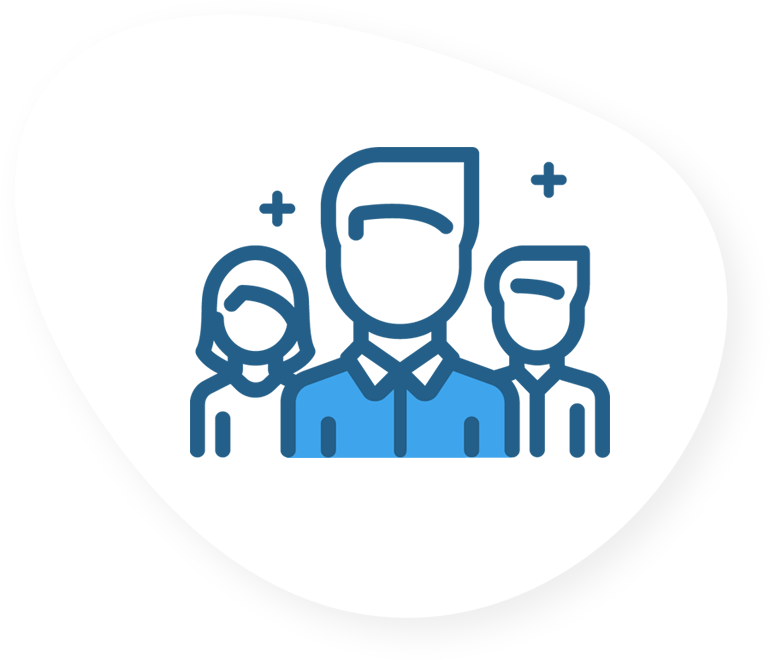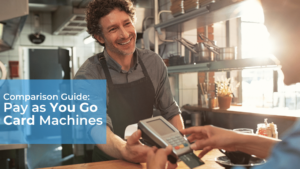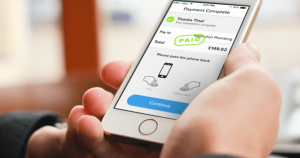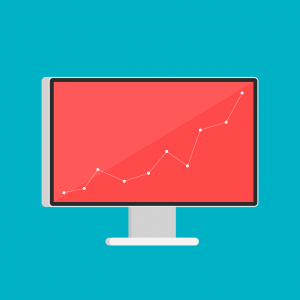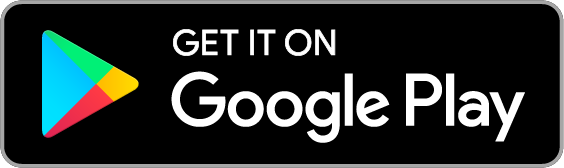One of the greatest upsides to SimplyPayMe App are all your choices when it comes to accepting a payment. In short, there are 3 ways you can accept credit card payments via our app:
- Face to Face
- Over the Phone
- Via Paylinks
Index:
Face to Face Customer Payments
When we say “Face to Face,” we are talking about those situations where you are with your customer, either in your office or on-site and they present you with their credit or debit card. Instead of having to lead them to, or carry around a chunky card reader, all you have to do is scan their card with SimplyPayMe App’s card scanner. Here are the steps to complete the payment:
- 1. Open your application and select “Take Card Payment” from the bottom of your screen
- 2. Enter what the payment is for (optional), and click “Continue”
- 3. Enter the total amount the customer should have to pay
- 3a) Select if you would like to roll the card fee over to the customer bill (Consumables)
- 3b) Select if your charge is including, excluding or zero VAT
- 3c) Click “Continue”
- 4. You will see a screen which recommends you hand the phone over to the customer. We encourage this as most customers feel more comfortable scanning their own card.
- 5. Select “Continue Card Payment”
- 5a) On this screen you will see the options “Cash” and “Paylinks” which you will be able to read about further down.
- 6. Your customer will see a summary of the job and the total charge, where they simply have to tap “I Accept”
- 7. You are on the last screen which allows you to capture the card details under the scanner.
- 7a) By tapping the keyboard icon in your upper right corner, you may also add the card details manually if your customer is uncomfortable with the scanner.
- 8. Once the card details have been captured, simply enter the CVC and complete the payment.
- 8a) If the card is a bit worn, it will help to click the little flash icon on the top of your screen, which will turn on your phone’s flashlight if you have one.
Pro tip: If you are not in front of your computer, but you need to take a card payment over the phone, you can do this via the app as well. Turn your phone on speaker phone, exit the phone screen and open SimplyPayMe App. Follow steps 1 through 7 above and tap the keyboard icon in the upper right corner. While your customer is on speaker, you can add their card details manually into the application and charge them, no matter where you are, as long as you have an internet connection.
Over the Phone Payments
With SimplyPayMe App you can process Card Not Present (CNP) transactions securely over the phone. This can be done directly through your online dashboard, or even directly through the app (please see the Pro Tip under “Face to Face”). There are two different ways of taking the payments over the phone, depending on whether you have already created a job for the payment, or if you don’t have a job open and just want to process the payment. Here are the steps:
- 1. You have two options to get started:
- 1a) From the home page in your dashboard, select “Take Card Payment”
- 1b) On any job page, select “Get Paid” or “Get Paid for this Job”
- 2. If you’ve selected option 1a) you will first be asked to enter a job name, which you can choose to skip, or select an already existing job. If you’ve selected 1b) you will arrive directly at the “Amount” page.
- 3. Enter the total amount you wish to charge the customer.
- 3a) Choose if it’s excluding, including or zero VAT
- 3b) Click “Add Card Fee” if you wish to add this to your customer’s bill and click “Continue”
- 4. Confirm the total, enter your customer’s card details and select “Process Payment”
- 4a) Just like with the application, you will also see “Cash” and “Paylinks” on this screen, which I will explain below.
Pro Tip: Create a job for the payment before processing cards. This way you will already have the invoice ready in one click, all the details for the job and when you click “Get Paid for this Job” you will go straight to the total amount and you’ve taken the payment in the blink of an eye.
Let’s take a look at what it is and how it works.
What is a Paylink ?
A PayLink is a emailed link that your customer can click on to pay their bill online. When you tap or click on “Get Paid for This Job” and choose an amount for the payment, you’ll be presented with a few options, as you can see here:
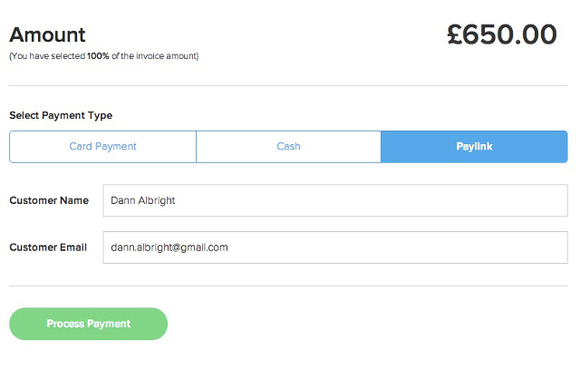
When you choose “PayLink” and hit “Send Paylink” the app or Web Dashboard immediately sends your customer an email that looks like this:
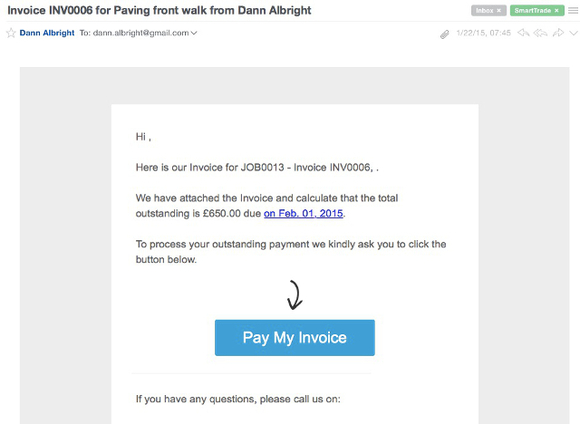
All your customer has to do is click the big blue “Pay My Invoice” button, and they’re brought to a screen where they can pay their invoice online with a debit or credit card.
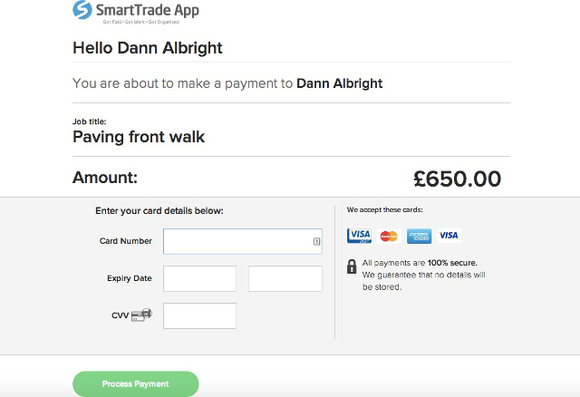
That’s all there is to it!
If your customer feels a bit wary about paying with their debit or credit card through your mobile, sending a PayLink can be a great way to reassure them. It’s also very convenient when you finish a job when a customer isn’t available to make a payment or want to take a deposit in advance.
And, as with all of our other payment methods, it’s totally secure and meets the PCI Level 1 standard.